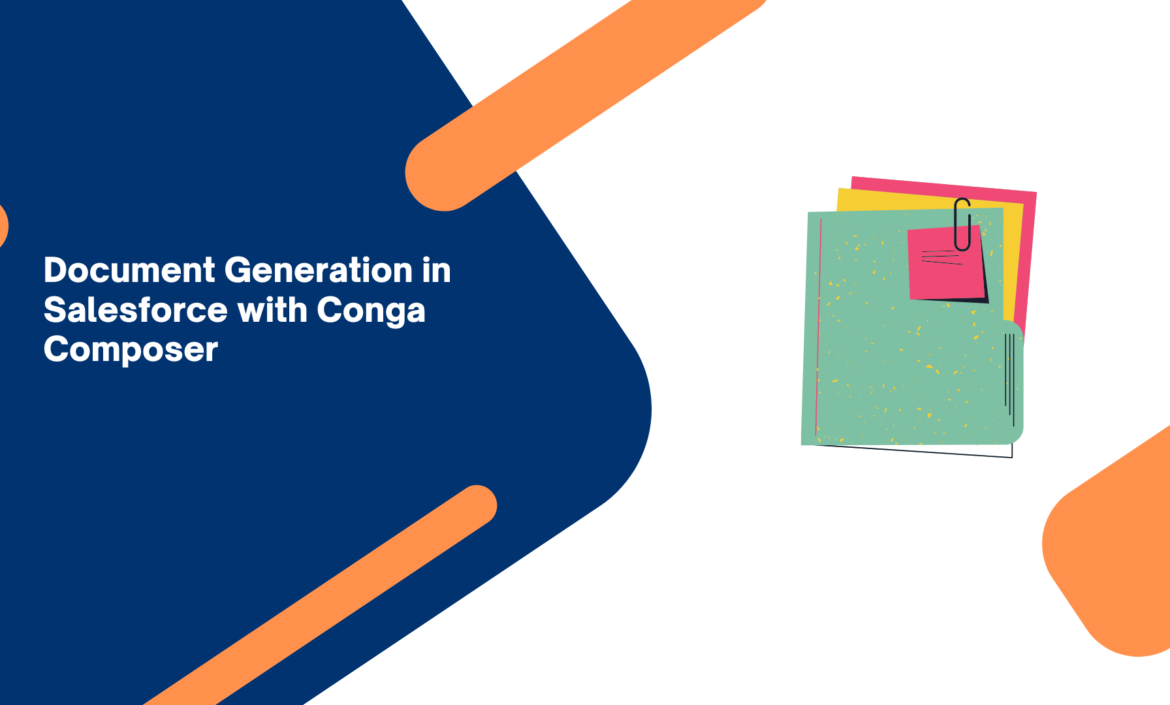In this blog, we’ll explore the fundamentals of document automation in Salesforce using Conga Solutions. Conga provides a powerful suite of tools that enables users to generate, manage, and deliver documents like quotes, proposals, and contracts — all directly from Salesforce. This guide outlines the value of document automation, key Conga products, and how to get started with installation and configuration.
What is Document Automation in Salesforce?
Document automation refers to the process of generating documents automatically from Salesforce data without manual intervention. Instead of manually creating proposals or contracts, users can rely on templates and real-time data merge to create accurate, branded documents efficiently.
By automating document generation, businesses streamline workflows, reduce errors, and improve the overall speed and professionalism of document handling.
Benefits of Document Automation
Implementing document automation in Salesforce provides several benefits:
- Faster turnaround times– Speeds up the delivery of documents by eliminating manual creation.
- Reduced human error– Ensures correct data population through merge fields.
- Brand and formatting consistency– Keeps all documents aligned with the company’s standards.
- Regulatory compliance – Helps meet industry or legal requirements more reliably.
- Improved productivity – Frees up time for users to focus on core business tasks.
- Streamlined collaboration – Provides better visibility and consistency across teams.
- Enhanced customer experience – Delivers accurate and timely documents to customers.
Generating documents like quotes, contracts, or invoices manually can slow down your sales or service processes. With Conga Composer, Salesforce admins can automate these document workflows with precision and flexibility – using live Salesforce data, queries, and templates.
In this guide, we’ll walk through setting up a complete Conga Composer Solution — from object basics to adding a custom button on a record layout.
Introduction
Conga Composer is a powerful document generation tool built for Salesforce. It allows you to pull live data from your records and merge it into documents like PDFs, Word files, or Excel sheets. These documents can then be downloaded, emailed, or saved back to Salesforce automatically. Composer solutions are highly configurable, reusable, and admin-friendly, making them ideal for scaling automated documentation processes across departments.
Installation Steps for Conga Conga Composer in Salesforce – https://documentation.conga.com/en/composer-for-salesforce/current/composer-for-administrators/getting-started-with-composer/installing-composer/installing-composer-from-the-salesforce-appexchange
Basic Settings and Configuring Conga Composer – https://documentation.conga.com/en/composer-for-salesforce/current/composer-for-administrators/getting-started-with-composer/configuring-composer/basic-settings-and-configuring-composer
Conga Composer Objects – Brief Overview

These objects work together to allow fully customizable document generation from any Salesforce object.
To create a new Solution record
- Click the Conga Solutions tab.
- Click Create New and select Conga Solution.
- In the Conga Solution Name field, enter a name for the solution.
- In the Master Object field, select a master object from the list.
- Click Create Record.


Create and Add a New Query
To create a new query and add it to a Solution Record:
- On the Conga Solution screen, click Add Query DataAdd Query Data.

- On the Conga Solution Query screen, click Create New Conga Query Record. The Conga Query Edit screen opens in a new window.

- In the Name field, type a name for the query.
- (Optional) In the Description field, type a text description of the query.
- In the SOQL Select Statement box, type the select statement for the query.
- Click Save to save the query. Result: Solution Manager adds the query and displays the Conga Query screen with the record loaded.

- Return to the Conga Solution Query screen and click Refresh to view the new query.
- In the All Available Conga Queries area, click the query to select it.
- The report name and ID appear in the boxes to the right.
- In the Alias field, type an alias for the report.
- (Optional) In the Description field, type a text description of the report.
- (Optional) To modify the default filter of the query, click Advanced Filter Configuration.
- Click Add Conga Query to Solution Record.
- Solution Manager adds the query to the record. The query appears in the Selected Queries area.
- Click Return to Solution Record.
- Click Update Button to add your changes to the current button URL.

Select a Sample Record and Build the Document Merge Template.
Click Access Template Builder and then click Select Sample Record to load a record from the selected master object.
When you select a sample record, the datasets from the reports or query are available. To select a sample record in Solution Manager:
Note: Before you begin, you must have a solution record created and open. In addition, you must have created the button.
Procedure:
- On the Solution Manager screen, click Access Template Builder. The Conga Solution Sample Record screen appears, showing a list of sample records.

- In the Sample Opportunity Records box, click a record to select it. Solution Manager updates the Sample Record ID field.

- Click Access Template Builder to launch the solution in Conga Composer.
- In the Conga Composer window, click Tools & Settings > Template Builder to launch Template Builder. Conga Composer loads the datasets from the master object, including any you created with an alias by using a report or query.

- In the Options area, select or clear the Include Label box to include or ignore field label as merge fields are copied into the template region.

- In the left pane of the Template Builder, locate and double-click a field to add it to the right pane.
- In the left pane of the Template Builder, click a field name and click the right arrow to add it to the right pane.
- Repeat the previous step to add additional fields.
- Click to have Conga create a new template document containing all of the fields in the right pane or Click individual fields or regions and copy and paste (or drag) them to an open document or Click to select all fields and then copy or paste the fields into an open document.

- Save the template document.
- Click Back to return to the Conga Composer window.
- On the Conga Solution page, in the Useful Links area, click Create New Conga Template Record.

- On the Conga Template Edit page, in the Name field, type a name for the template.
- (Optional) In the Template Group field, type a template group name (if using the TemplateGroup parameter).
- In the Template Type field, select the type of template to add.
- (Optional) In the Master Field to Set fields, enter up to three master fields to update whenever the template is merged.
- Click Save to save the template record in the Conga Template Manager.
The template record is created, and the Conga Template page appears.

- On the Conga Template page, navigate to the Related tab and Click the Upload Files Button.
- The Attach File to Conga Template page appears.
- Click Choose File, select the document template with the merge fields included to use, and then click Open.
- Click Attach File.
- Click Done.

Adding an Existing File Template to a Solution Record
Procedure:
- In Solution Manager, click Add Templates.

- Click a template to select it.
- The template name and ID appear in the boxes to the right.
- (Optional) In the Description field, type a text description of the template.
- Click Add Conga Template to Solution Record. Solution Manager adds the template to the record.
- The template appears in the Selected Templates area.
- Click Return to Solution Record.

Note: Whenever you create a component in the Conga Solution don’t forget to click the Update Button on the Conga Solution Manager Page, in that way our solution gets synced with the Button in the page layout of the solution’s target object.
(Optional) Add an Email Template
Procedure:
- On the Conga Solutions page, click Add Conga Email Template.

- Select the Conga Email Template you want to add to your solution. You can only have one Conga Email Template per solution.
- (Optional) In the Description field, add a free-form text description.
- Click Add Conga Email Template to select the desired template and add it to the solution.
- (Optional) Click Save to save your solution record settings.

- If the button has been created, click Update Button to update the button URL with the current settings.
Customize the Solution and Add Functionality with Parameters
- Parameters add flexibility and power to a solution.
- You can use multiple parameters in a solution.
- Some parameters require other parameters to function.
- Parameters require a value.
Add Parameters
To add parameters to a solution:
- Click Customize with Parameters to load the Conga Composer Parameter screen. The parameter list is divided out into sections based on functionality. Click the plus sign to expand a section and view the parameters in that category. Click again to hide the parameters in the category.

- Click a parameter to see information and settings for the parameter. The description pane lists parameters and other settings that are required to use the selected parameter.
- Click Select Parameter to select the parameter. The Solution Manager Parameter Picker auto-fills the Parameter Name field.

- Enter a value in the Parameter Value field. The Parameter Picker will enter a default value of 1 automatically for parameters with On/Off functionality. This is a required field.
- (Optional) To add a merge field to your parameter, click Merge Field Helper to view the available merge fields.
- Click Add Parameter to Solution Record to save the selected parameter to your solution.
- Repeat to add additional parameters.
- Click Return to Solution Record to return to the solution record where you can update the button URL.
Test the Solution
- Use the Launch button to run the solution before adding it to a layout.
- Make any changes prior to publishing the solution to end users.
To test a solution:
- Click Select Sample Record.
- Click the record you want to use as the sample record for testing.
- It will auto-populate the Sample Record ID field.
- Click Submit & Return to Solution Record. This will add the sample record to your solution and allow you to test your solution against this record. The Launch button is now enabled in the Button Syntax & Test Launcher area.
- Click Launch to launch Conga Composer. You can now run a merge, check your settings, open the Template Builder, and access any other parts of Composer necessary to adequately test your solution.

Add the Conga Solution Button to the Page Layout
Once your Conga Solution is fully built and tested, click the Update Button on the Conga Solution page to generate the launch URL. Next, navigate to the page layout of the solution’s master object – for example, Opportunity.
- Open the Opportunity Page Layout you want to modify.
- Click Edit, then go to the Buttons section.
- Drag and drop the Conga Solution button you created into the Custom Buttons area.
- Save the layout.
Finally, open an Opportunity record to verify that the button appears and launches the Conga Composer screen as expected.
Scenario: Generate a Quote from an Opportunity
Let’s say the sales team wants to generate a Quote PDF directly from the Opportunity record, using:
- Primary Opportunity data (Account, Amount, Close Date, etc.)
- A list of Opportunity Products
- A Word template that looks like your company’s branded quote
- Automatic file naming and saving back to Salesforce.
We’ll build a solution that can do all of this in one click.
Summary of the Conga Solution Built

Conclusion This setup makes it incredibly easy for your sales team to generate professional quotes in just one click – without manually editing Word or PDF files.
By using Conga Composer, Conga Query, Conga Templates, and a Conga Solution, you’ve fully automated document generation while keeping the process configurable and reusable.